Visual Studio 2008 editor colors set to use a black background and how to add these settings yourself or keep your color settings on re-install?
So I recently installed Windows 7 64 bit on my laptop. Before I was using XP Pro SP3 32 bit. I had visual studio 2008 installed and had the editor using a black background exactly how I like it.
So really, all I wanted was my colors in my editor. So it turns out you can export them.
- On you current install, go to Tools | Import and Export Settings.
- Choose Export selected environment settings and click next.
- Click the top box to remove the check box from everything.
- Expand All Settings | Options | Environment.
- Click to check the box next to Fonts and Colors
- Click next and save your file
I won’t walk you through importing it because you should be competent enough to do that on your own having now exported it.
Want it in a download?
Visual Studio Black Theme
Want just the XML? For those of you who also want a black background and just want the XML, here is my Environment_FontsAndColors section and a screen shot of it.
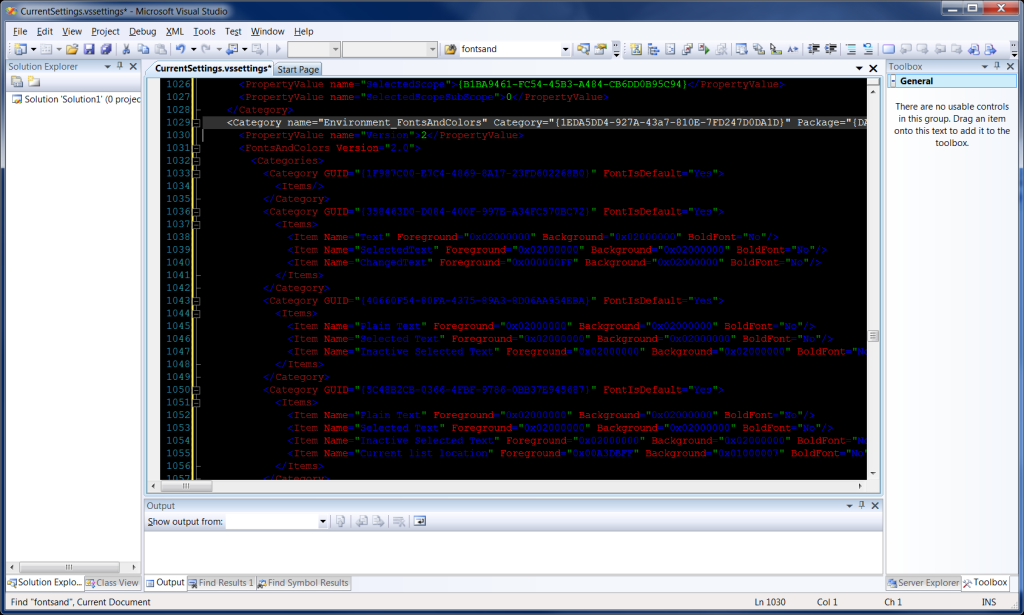
Visual Studio 2008 Text Editor with black background
Here is the xml code, you can copy and paste:
2
Copyright ® Rhyous.com – Linking to this article is allowed without permission and as many as ten lines of this article can be used along with this link. Any other use of this article is allowed only by permission of Rhyous.com.

