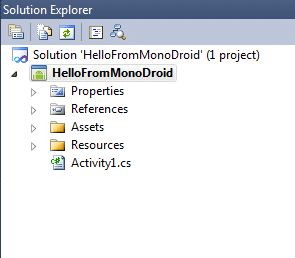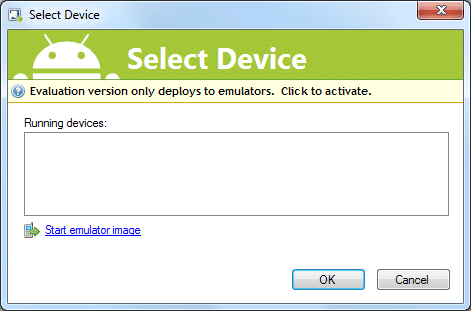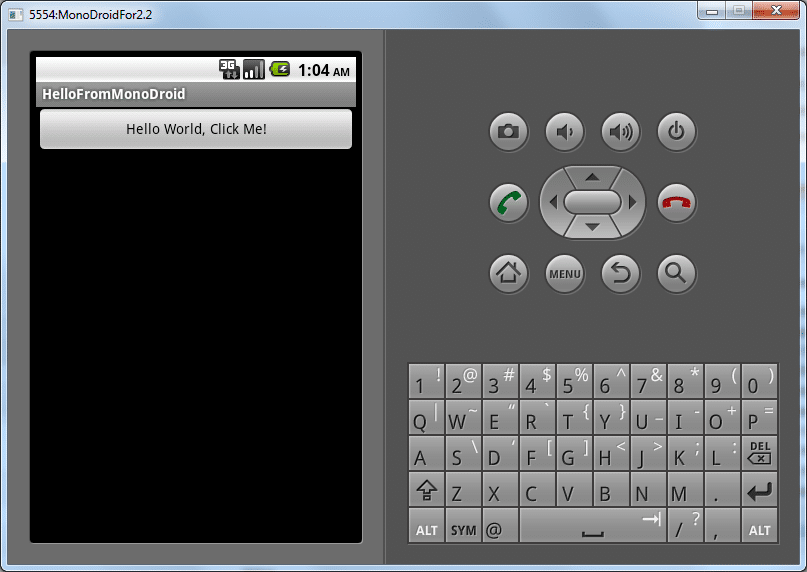Hello. I keep hearing about the number of unemployed. Many have been unemployed for more than 6 months and are likely to be unemployed for another 6 months.
Well, technology is not going away so here is a solution for some of you.
Many of you think that you need a degree in Computer Science to become a Software Developer. This is just not true. Many of the Software Developers that I know do not have a degree in Computer Science. However, most love technology and so they learn it on their own.
If you love technology and you can learn on your own, you could become a Software Developer in 6 months.
While this article is for Software Development, the pattern I describe here work with IT as well, and many other careers in many fields.
Disclaimer: I can’t promise that everyone who does this method will succeed in 6 months, but at least it is a pattern that you can try. And if you end up getting a job outside of technology the skills you learned here will still be beneficial for the rest of your life as computers are likely to still be here well past your retirement.
Month 1
Step 1 – Get access to a computer and the internet
Yes you need a computer to become a software developer. You even need one to study. You need the internet to have access to the nearly unlimited amount of free training material about development.
Step 2 – Choose one of the top programming languages
The top languages for writing code today and probably will continue to increase in popularity in the future are these:
Other languages that are popular are C++, Objective C, Perl, Python, etc…
Web development is fun too. HTML, CSS, JavaScript, etc. One language that is likely to become more popular now and in the near future are HTML5. You have probably heard buzz about it.
However, these are no the only languages you could learn.
Maybe you would like to work with databases. You could learn to about SQL. There are many databases to choose from, the top being these:
- MySQL
- MS SQL
- Oracle
- PostgreSQL
Maybe you are into business technology. You could become an expert at a specific piece of software, such as how to create business intelligence reports with QlikView. There are hundred of products that require technology experts to use them and specializing in any one of them could lead to a stable career.
Step 3 – Find the Certification Preparation material
Here are some of the Certifications for the common languages.
Here is a list of certification sites for database software.
Many software applications have certification as well. You can find these certifications with a simple search on the internet.
Once you have the certification material, there should be some information on what to study and what to learn to complete the certification. It is your goal to pass a certification in 6 months.
Step 4 – Download any free or trial software
Almost all software has either open source, or a shareware, express, or trial versions of their software that you can use for free. Sometimes, like in the case of trial software, there is a time limit. But that doesn’t prevent you from learning as much as you can before the trial expires.
To become a developer, one of the most basic tools is an Integrated Development Environment (IDE). Here is a list of the free or open source IDEs you can get.
You can find free or open source version of other software for other languages with a simple search on the internet.
With this free software you are set free to practice as you learn.
Step 5 – Access the free documentation and training on the internet
There are a lot of free tutorials, videos, blog posts and more on the internet. You can become an expert in something without ever buying a book or paying from a training class.
The following site has a quick tutorial on almost all programming languages: http://www.w3schools.com/
You can use this information to study and prepare for your certification.
Make a list of all the tutorials you have found and that you plan to study. Put this in a spreadsheet in a nice way, maybe a separate line for each chapter or section, so you can see your progress. If you want, email the spread sheet and I will post it for the next person.
Month 2 – 3
Study and practice. You now ave all the software you need and all the training material you need. Go through it. This takes time.
Do the sample development projects, don’t just look at them, code them up, compile them, and run them.
Month 4
Step 1 – Pick a development project and work on it.
There are so many open source projects in the world and you can pick any of them. Or you can start your own. Or maybe you have an idea for some software that you can sell and you can start your own business. Whatever, just pick something and start working on it.
Here is a good way to figure out what project to choose.
- Ask yourself, what interests me outside of development? (Maybe you are a mechanic and you tinker with cars, or maybe you like to collect stamps, or maybe you like horses)
- Is there an open source software project in this area? If not, is there an opportunity to create one? Or better yet, is there a software opportunity that could inspire a small business in this area.
Another option, if you have any connections with any company at all, offer to do something to help their company for free. Maybe your hair stylist needs you to develop something to help her with her clients. Even though you are doing it for free, you are writing code that will go into production in a business environment. This experience is invaluable.
Step 2 – Keep learning
As you start working on this project, you will start using what you have already learned. However, you aren’t done learning. And you will have to solve some tough problems. Keep learning.
Month 5
Step 1 – Schedule the certification exam you have chosen for the end of the month
Keep learning. Keep working on your development project. However, take some time to focus on the certification exam. Find practice tests, sample question.
Most people fail the exam on the first try. This is why you are taking it once in Month 5.
Step 2 – Start the job hunt
Start looking for companies that are hiring Jr. Developers or entry-level developers in your position.
Add to your resume all that you have done, your project, you training, your certification if you passed it.
Month 6
Keep up the job hunt.
If you didn’t pass the certification in Month 5, repeat month 5 steps.
Take the first job you can get, no matter the pay. You are on your way to becoming an experience developer.
Month 7 and later
Keep it up. Just because you didn’t quite make it 6 months doesn’t mean the work you have done isn’t valuable and isn’t going to pay off.
Still not passing the certification exam. Don’t worry, these test are hard and I know people who understand the technology of a certification that still fail multiple times. Keep trying.
The long term career
Developers with 1-3 years experience can make 38k to 59k. With 4-8 years experience they can make 60 to 80k. And if you have worked hard to become a senior developer, your salary can skyrocket towards 6 figures and beyond.
Software Business Ideas
There are many ideas for starting a business and I have a nice list myself. If you are interested in an idea that you think could become a successful selling piece of software, I am will to help you an consult with you. Just hit me up on the contact page.
Not into development?
Trying applying this pattern other careers. I think you find it works for many other career paths as well. This could also apply to the medical field, housing market, and many other fields.