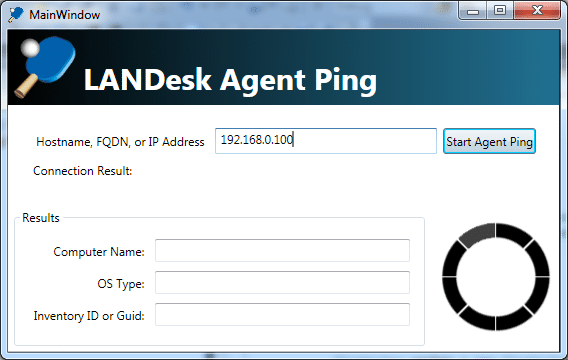You have heard of a CEO, CFO, CIO, CTO, CFO, but you have never heard of a CDMO or Chief Desktop Management Officer. That is because most companies don’t have a CDMO and those that do have one, don’t really know that they have one. I am here to tell you and your company why you need a CDMO. Your company is throwing money away by not having this C-Level position filled.
If you are a large corporation, then one expensive item you have more of than you have employees is computers. The cost of maintaining one or more computers per employee is enormous. Add to that the cost of maintaining smart phones and tablets that are exploding into the work place, and the task of managing it all seems overwhelming. There is so much to deal with.
Your company needs a Chief Desktop Management Officer (CDMO)! There is great ROI in this position.
Note: For the rest of this article I am going to assume for all number values and costs and prices that you have a company with 5,000 computers. However, your company may have more or less than that but the principles are still the same. If you have more computers, multiple my numbers. If you have fewer computers, divide the numbers. Also, just assume that anytime I say “desktop” that could include any computing device you want to manage, Desktop, Laptop, etc…
What is a CDMO?
A Chief Desktop Management Officer (CDMO) is a C-Level individual who is in charge of Desktop Management.
Why does Desktop Management need its own C-Level position?
Not all companies need a CDMO. Companies with 2,000 to 5,000 desktop should consider hiring a CDMO. Companies with more than 5,000 desktops despartely need this position.
Desktop Management is a huge and expensive task. Any mistakes can easily become million dollar mistakes. If you have 5,000 desktop and you are making a mistake of $20 per computer per year, then the mistake is costing you $100,000 per year. Now, how many mistakes are you making? One, two, or ten. Ten such mistakes per year will cost you $1,000,000.
That is why a C-Level position is needed if you have 5,000 desktops or more.
The overwhelming list of Desktop Management Costs
Lets take a moment and list all the overwhelming tasks that are part of Desktop Management and that you must get a handle one.
- Cost for the computer hardware
- Cost of initial purchase
- Warranty costs
- Cost of repairing or replacing or even handling returning of hardware under warrantee that fails
- Cost to refresh the computer hardware after 3 to 5 years
- Cost to clean computer hardware (if you don’t vacuum out the dust from inside a desktop you might be replacing them early due to over-heating)
- Cost of the power to run the computer
- Cost to increase air-conditioning as computers put out heat
- Cost for knowing what hardware you already have
- Cost to discover your current machines
- Cost to identify the current machines (discovery and identification are separate tasks)
- Cost for the Operating System (OS)
- Cost for the OS license
- Cost for a corporate image
- Cost for building and maintaining one or more corporate images of the OS
- Cost to deploy the image or having the vendor ship the product with your image
- Cost to deploy the image whenever the OS gets “messed up” and a help desk technician determines the best fix is to re-image
- Cost for a server to hold the images
- Cost for using network bandwidth to transfer the OS image
- Cost for updating the image roughly every 6 to 18 months
- Cost to decommission and dispose retired hardware
- Cost for patching the OS
- Cost for tracking and being aware of all new patches
- Cost for testing all new patches
- Cost for deploying all new patches
- Cost for troubleshooting failed patches or patches that affect other software and cause support calls
- Cost for reporting to upper-management the security state of your systems
- Cost for storing the patches on a server
- Cost for using network bandwidth to transfer the patches
- Cost for software
- Cost for evaluating software applications (to determine which to buy)
- Cost for licensing the software
- Cost to track the licenses of the software
- Cost to keep the license key
- Cost to track which teams have which licenses
- Cost to be able to transfer licenses between teams
- Cost if of over-buying licenses (if you don’t properly track)
- Cost for using software without a license (oops…you were fined during an audit)
- Cost for installing/deploying the software
- Cost for preparing software to be deployed to a large amount of machines (which may include creating a new installer)
- Cost for using network bandwidth to transfer the software from server to desktop
- Cost for troubleshooting failed install/deployments
- Cost for troubleshooting software that just stops working
- Cost for upgrading the software when needed
- Cost for uninstalling the software when needed
- Cost for all the times a user calls support due to software needs
- Cost for the Server version of the software where applicable (Email, AV, or any software that has to connect to a server to run)
- Cost for managing drivers
- (See the Software cost above as all these apply to drivers)
- Cost of managing different drivers for different hardware (Unlike software that works on every computer regardless of the hardware model, each hardware model increases the driver maintenance costs)
- Cost for Antivirus (AV)
- (See the Software cost above as all these apply to AV)
- Cost for testing the latest virus definitions before deployment to prevent breaking other software
- Cost if you don’t test the latest virus definitions and there is a problem (such as support calls, lost work, etc..) if you don’t test and you do break other software
- Cost to keep every machine up-to-date
- Cost to report on which machines are running the Real Time AV scanner
- Cost to fix machines where the Real Time AV scanner is not running
- Cost for peripherals
- Printers, whether USB or Network (and there are a lot of Printer costs I am not going list)
- Mice, Keyboard, Monitors (dual monitors are often needed), Cables, Speakers, Head sets
- Custom peripherals (who knows what custom piece of hardware, especially a manufacturing company) has hooked to a PC
- Syncing phone and tablet data with the PC
- Cost to clean peripherals (yes, employees want to clean their keyboards and mice often)
- Cost of the power to run the peripherals
- Cost of backup software and data
- (See the Software cost above as all these apply to backup software)
- Cost for data loss due to hardware failure if you don’t back up
- Cost for multiple backup-servers
- Cost for extreme storage space (No, these are not included in the backup server costs)
- Cost to restore backed-up data after a data loss event (hardware failure or oops I deleted…)
- Cost for Security and Data Integrity
- Cost of constant Security evaluations
- Cost of data loss if you don’t have enough security (Oops…you were hacked)
- Cost of Security implementation
- Cost of enforcing security implementations
- Cost of encryption
- Cost of creating keys
- Cost of securing keys
- Cost of controlling access to data
- Cost of support
- Help Desk and support calls were mentioned already through out but just to reiterate them, we will mention them again
- Cost of increased support calls (and loss of work) for every time you make a mistake on any change mentioned in this list.
- Computer Policy and Rules
- Cost to design computer policies
- Cost to implement computer policies
- Cost to enforce computer policies
No, this list is not comprehensive…just what I could think of off the top of my head as I write this article.
Do these costs look overwhelming to you? You might be looking at this list and feeling overwhelmed. (Unless you are one of my fellow employees at LANDesk and then this list is just common everyday knowledge and you are probably recognizing anything that I might have left off the list.) But don’t be discouraged, you can save a lot of money by lowering these costs if you are willing to learn how.
Can your company handle all of this today?
Q: Can a CTO or CIO really have the responsibility for this along with else they are tasked with?
A: No. It is very difficult to succeed in this area without a focus on this area.
Q: Why can’t a CIO or CTO handle all this?
A: Because they have to handle the other parts of technology also have lists as big as the list above: Networking, Data Center, Software Development, Internet Presence, and more. I am also a networking expert, so I could make a networking list for you, but for brevity’s sake, I will just tell you it is probably just as big.
Sure, this position could report to the CTO or CIO, but make no mistake, a CTO or CIO cannot be in charge of this on their own.
Are you failing at Desktop Management?
It is possible to get a handle on your desktop management and lower costs and save hundreds of thousands of dollars, even millions of dollars. But many companies fail at it.
In fact most companies are failing at it now!
Why do most companies fail at Desktop Management, even ones who have purchased Desktop Management software such as LDMS?
Reason #1 Because companies fail to invest
If your company hasn’t purchased Management Suite or a competitor, then you haven’t seen the importance in this investment yet.
If your company buys no desktop management software and hires no one to get a grip on their desktop management, you are still going to pay the costs I list above. They just won’t be obvious and they probably could get out of control. Your company may be completely unaware that they are spending more money because the expenses are distributed to the wrong “bottom lines”. The cost of IT and help desk and loss of employee work all goes to a bottom line in some other category and nobody knows that they are spending millions more than they need to.
Lets say you have to hire four extra help desk guys at 75k after wages and benefits, which means you are spending an extra $300,000. But then you have a big project, such as upgrading a piece of software to the latest version and you have to pay everyone overtime and gets some temps. The project costs you and extra $100,000. This happens each quarter of the year. So at the end of the year $700,000 have been spent on desktop management but none of the costs were attributed to Desktop Management. Wow, right there your costs, if you had bought a good desktop management tool and used it well, would probably be closer to $300,000 or $350,00, a savings of %50. And not even all the possible ROI potential of desktop management software was put to use.
Reason #2 – Companies fail to follow through their investment.
If your company has purchased desktop management software, such as Management Suite, they then fail to follow through. And follow-through is important.
Lets just say for ease of math that you have purchased a Desktop Management solution and it is going to cost you $50 per node. (Costs vary based on the desktop management software and the features you buy, so don’t think this is a quote.) That means you are going to invest $50 per pc, times 5,000 PCs . That is a $250,000 up front investment. That seems like a lot, right? Believe me, it is more than worth it. You can save that much money on one feature alone.
So a company sets up one feature. For example, some customers who use LANDesk get it installed, and deploy an agent to all the machines. They set up remote control and get their help desk to use remote control. Suddenly the help desk team is 1) Solving issues faster, 2) eliminating the need to get physically on the machine (which could sometimes mean travel or sending the machine to them). Maybe they eliminate three heads from help desk as save 75K per employee. So they have already recouped $225,000 of their investment. Any other use of LANDesk and they will break even and really start to get ROI. This usually happens, there is a big software distribution roll-out that they use their new desktop management software for and everyone cheers at how successful it was and reports are provided to show the ROI and their new desktop management software has now paid for itself.
However, LANDesk is installed and Remote Control is working. Their big project is over. So naturally you look for the next big ROI, right? This might seem like the obviously next step but this is where companies go wrong.
The company puts the IT employees on other projects. Their shiny new desktop management software is shelved. No one is around to prevent this. (Obviously because they don’t have CDMO, which is why I am telling you that companies need this new C-Level employee. ) So they have barely have touched the surface of their software and stop. This is the same problem that any company faces, regardless of the desktop management tool they choose.
Now they have really expensive remote control tool that they wish they could utilize more if they one had time to do so. They don’t understand that their desktop management software can do so much more. It can save them more money. It can also save them more time!
Reason #3 – Tunnel Vision
The company really has tunnel vision and only sees the ROI of desktop management in one area. (See my list above, to remember that there are many areas.) This tunnel vision company finally buys desktop management software and gets it rolled-out. Unfortunately they run into an environmental problem preventing them from getting ROI on the one cost of desktop management they wanted to get ROI from.
So they stop the project. Yes, you heard me right. They just spent $250,000 dollars and they just kill the project. Some try to get money back, some don’t. Those that do end up back in Reason #1. Those that don’t sometimes end up in Reason #2 but are worse off because they never even obtained their initial ROI.
They don’t realize that they could get enough ROI to pay for the desktop management software and sometimes a lot more.
Reason #4 – Lack of training
Ok, so this is just a repeat of reason 1, but I put it anyway.
So your company just purchases a $250,000 desktop management tool. Two weeks of training is included in the cost, but not the flights or hotel and the nearest training requires both expenses. So your company decides not invest the $3,000 on airfare and hotel for it to train the IT guy assigned to use it. Instead, they decide to just hand this IT guy the software and say go.
One year later he has spent his entire years learning to just get the software rolled-out and has maybe got one other project done. He is completely unaware that a dozen projects and hundreds of small tasks that are still being done manually could be made easier or automated with their desktop management tool.
Reason $5 – The Desktop Management guy left
So you have purchased desktop management software. You have had great success initially, but then all of a sudden the guy over this desktop management project gets a new job. So you promote some new guy in IT, but you don’t train him. Oops, you are now right back to Reason #4 – Lack of training.
How can your company get a handle on Desktop Management?
The steps are three-fold:
- Hire a Chief Desktop Management Operator
- Purchase the best desktop management tool available
- Make sure that you have expert desktop management engineers to use it
Hire a Chief Desktop Management Operator
Yes, this is a C-Level employee so you are looking at a salary in excess of $100k plus benefits. But once you have so many desktops, the position pays for itself over and over.
You need a Chief Desktop Management Officer (CDMO) to make sure that your are constantly vigilant at lowering the costs of desktop management. The CDMO will manage the costs of desktop management in ways a company doesn’t even know are possible. The CDMO should appropriately work with the CFO and CIO/CTO to carve out the correct budget and to get the money showing in the correct “bottom line.” This individual should make sure that the CIO/CTO doesn’t run away with the IT department’s time and budget and spend it all on networking, data center, and web presence, but neglect finding the ways to save money by hedging up the desktop management costs.
Hiring a CDMO is the firs step because if you hire a CDMO, then the CDMO is going to drive the other steps. Your company is probably going to succeed in getting a handle on the desktop management costs by this one simple act. However, the CDMO must follow-through on the next steps, so I am still going to explain them.
Purchase the best Desktop Management tool available
Well used desktop management software can pay for itself multiple times over.
Yes, I believe LANDesk Management Suite (LDMS) is the best desktop management software available, but I am not writing this post to sell you LANDesk (but I won’t complain if that is a side benefit). LANDesk has competitors and if your company has a bake-off and determines that a competitor is better and cheaper, you will go with them. But that still is only one of the three steps.
Make sure that you have experts using the desktop management product
You need the right people! A tool doesn’t use itself! (Well, LDMS with a well configured Process Manager implementation can almost use itself, but you get what I mean.)
You need well-trained engineers under the CDMO and in your IT department. You need engineers who can be effective and follow through on tasks needed to lower costs.
If you don’t have them, you need to either hire them, or you need to train your people on desktop management. To be successful you must do one or the other. Sure a company might get lucky and have a gung-ho employee that trains his or her self, but do you want to base your success on luck? No, you need to either hire the talent or you need to train the talent. And once you have the talent, you need to keep it.
Hiring the talent
There are a lot of individuals like me who have the skills to fill any roll from CDMO to any position in IT. Most of the ones I know are working for LANDesk or are working for LANDesk customers. They are rare, and like all rare items, they are not cheap, yet their job performance will sparkle like diamonds.
I have heard of one large company that is taking this route and hiring some one amazing. To some extent that rumor inspired this post, except I have started this post three times so maybe they only inspired me to finish it. I know the person well and he is a CDMO and an amazing desktop management engineer all rolled into one. I heard a rumor that they are paying him a good salary, as I mentioned above, well in excess of 100k. This company is going to succeed because they are making the right investment. They probably don’t realize they are hiring a CDMO. The think they are just getting a LANDesk Administrator. You and I know better.
Training the talent
Many of your current engineers are more than capable of become talented desktop management engineers. That means training both on the desktop management tool you choose, as well as training them on general principles of desktop management. Do not hesitate to spend money on training. I have seen millions of dollars flushed down the toilet by companies who fail to train their engineers fully.
I read a quote on a LANDesk competitors site that said their software requires no additional lengthy training. I had to laugh, because desktop management requires training no matter what tool you use. Desktop management training does not end with the tool and so few IT guys really understand all the technology around desktop management so training on these concepts is also necessary. One prime example of this is Operating System imaging. None of the tools build an image for you. Sure, they all let you deploy the image…but did you make your image correctly? Some one better know the answer because none of the desktop management tools are going to answer this question for you.
Keep your talent
Turnover for a desktop management engineer can be extremely costly. More costly than you think. Don’t let it happen.
I can’t tell you how many times I have spoken with a LANDesk engineer and asked them how things are going at company X and they respond by saying, “Actually I work for Company Y now.” Sometimes I would get to speak to the new guy for Company X too, and they rarely have any idea what they are getting themselves into. They are usually calling in to accomplish the most trivial task in LANDesk because and usually start out by saying, “I have no idea what I am doing, I was just handed LANDesk when the previous guy left.”
Do you really want your $250,000 desktop management tool in the hands of some one who “has no idea what they are doing?”
If you are training quality desktop management engineers, do you really want them to take all that training and use it to help some other company succeed, leaving you to start all over again. You are closer to failure when you let this happen, so don’t let it happen.
Give your desktop management engineers raises that prevent them from leaving. These guys are key in saving you hundreds of thousands a year by hedging desktop management costs. If you loose your employee because someone offered them 6k more a year, you are making a big mistake.
Conclusion
A Chief Desktop Management Officer (CDMO) is new position that your company needs to drive the costs of desktop management down and to have the power to make sure it happens.
Desktop management software is a must but it is only as good as those trained to use it.
Desktop management engineers, often called LANDesk Administrators which is not quite accurate, are valuable employees and must be trained and retained. Turn-over is costly.
With the onset of mobile devices, the cost of managing the computers could triple. A user could potentially have a desktop or laptop (and some have more than one of these already), a tablet, and a smart phone, (which are now as powerful as desktops) and all three of the are going to be in your environment, and who is going to drive costs down instead of up? Your new CDMO, that is who!
So now that you know what your company needs, go and do it.