The March issue of BSDMag released. Remember this is a free online PDF publication.
The March issue of BSDMag released. Remember this is a free online PDF publication.
Get it here:
Archive for the ‘Operating Systems’ Category.
The March issue of BSDMag released. Remember this is a free online PDF publication.
Get it here:
Ok, so I wanted to see if there was much of a difference between installing VMWare-tools on FreeBSD 8 with Xorg and KDE as on PC-BSD 8. It was my guess that the steps would be next to exactly the same, but maybe there is something different.
See my previous article on this:
How to install VMWare-tools on FreeBSD 8?
Details: I am running VMWare Workstation 6.5 on Windows 7.
In VMWare, I clicked VM | Install VMWare tools.
The virtual media automounted in KDE.
I copied the vmware-freebsd-tools.tar.gz to the desktop.
I opened a shell, and su’ed to root.
The package for compat6x-amd64 was already installed.
I ran these commands to extract the vmware-freebsd-tools.tar.gz file.
cp /home/jared/Desktop/vmware-freebsd-tools.tar.gz /tmp
cd /tmp
tar -xzf vmware-freebsd-tools.tar.gz
cd vmware-tools-distrib
I ran the vmware tools installer.
./vmware-install.pl
I accepted all the defaults and there were no problems.
So I decided to do the Autostart a different way…and it worked too.
I right-clicked on the icon in the bottom left (normally is the K icon but instead it is the PC-BSD flame) and I choose Menu Editor.
I clicked New Submenu, named it VMWare and hit OK.
I selected the newly created Submenu.
I clicked New Item.
I added an item for /usr/local/bin/vmware-user.
I added an item for /usr/local/bin/vmware-user-wrapper.
I added an item for /usr/local/bin/vmware-toolbox (and under Advanced, I changed this to run as root)
I saved and exited.
I went to System Settings.
I clicked the Advanced tab.
I double-clicked Autostart.
I clicked Add program.
I added the vmware-user-wrapper item that I just added to the Menu.
I rebooted.
Mouse auto-grab, Copy and paste, auto-fit guest, all appear to work well.
Copyright ® Rhyous.com – Linking to this article is allowed without permission and as many as ten lines of this article can be used along with this link. Any other use of this article is allowed only by permission of Rhyous.com.
So PC-BSD and FreeBSD are getting a lot more attention. They are growing fast. Reports created based on the data from DistroWatch show that PC-BSD and FreeBSD are two of the fastest growing operating systems last year. Of course, despite my bias towards FreeBSD, as it is my favorite distribution, the numbers clearly show that Ubuntu/Debian-based platforms lead the growth.
Ok, so DistroWatch.com counts the hits per day (HPD) to a distro’s home page. Lets compare the hits per day over the past twelve months to the hits per day over the past 6, 3, 1 month intervals to see who is experience the most growth in hits per day as well as who has the highest percentage growth.
Growth in hits per day (HPD) between the 12 month and 1 month charts
Is one month a valid sample size? Of course not, that is why we are doing three month and six months as well. But lets look at it anyway.
PC-OS appears to have the lead here. PC-OS is based on Ubuntu (which itself is Debian-based). Other Ubuntu/Debian-based platforms showing growth are Debian itself, MEPIS, Mint, and Ultimate.
The only other base platform to have more than one distro show up in this list is FreeBSD. As you can see, PC-BSD is second in growth on both HPD and percentage, and FreeBSD is fifth in HPD growth and third in percent growth.
Growth in hits per day (HPD) between the 12 month and 3 month charts
Three months is definitely a larger sample size. Three months means we don’t have as much data skewed by release cycles which cause higher growth temporarily that will be offset by a decline the long months between release cycles.
Again we see similar trends in the three month reports.
Debian itself , MEPIS, Mint, and Ultimate and are all Debian/Ubuntu-based distros.
Again, FreeBSD and PC-BSD are on both the list. PC-BSD is second in HPD growth and leads all distributions in percentage growth.
Growth in hits per day (HPD) between the 12 month and 6 month charts
Ok, so the twelve to six month comparison is the largest sample size can get. Perhaps I should contact DistroWatch.com and see if I can get the raw data for multiple years past, but alas, I only pull the data from the tables they have currently available.
So now we see very similar data again. Seeing similar data a third time using this largest sample size means it is more likely accurate.
Fedora ties Ultimate for first, but the tie breaker has to go to Ubuntu/Debian-based plaftorms as they again lead Mint, Ubuntu, and Ultimate all on the list.
FreeBSD is on both HPD and percentage reports, while PC-BSD only shows up on the percentage report. However, again, FreeBSD is the only base open source operating system after Ubuntu/Debian-based to have two distributions show up between these two lists. For those interested, PC-BSD was fifteenth but only the top eight distros are displayed.
Note: For information on how these reports are created, see this post:
Using QlikView and DistroWatch to report on the most popular open source distributions (BSD, Linux, Unix)
Copyright ® Rhyous.com – Linking to this article is allowed without permission and as many as ten lines of this article can be used along with this link. Any other use of this article is allowed only by permission of Rhyous.com.
PC-BSD 8 released. http://www.pcbsd.org/
Quote from site:
The PC-BSD Team is pleased to announce the availability of PC-BSD 8.0 (Hubble Edition), running FreeBSD 8.0-RELEASE-P2, and KDE 4.3.5
Ok, so I am into FreeBSD and open source software, but I have recently had to do a QlikView implementation for my company LANDesk. QlikView has a feature where you can pull data from the web and report on it. So I needed to learn how to use the web-based reporting, so I decided to do a report from www.distrowatch.com.
Report Goals
There are few things that interests me from the data at DistroWatch:
How the report was made
So on the main DistroWatch page, there is a report that will give you the average hits per day (hpd) that a Distro’s web site gets. At the bottom there is a link to full popularity page of just these reports:
http://distrowatch.com/stats.php?section=popularity
So at first glance, you see Ubuntu is the best and Fedora is second and so on. I wanted to take the statistics a bit further. I wanted to know what main base distribution was the most used. What I mean by base distro is this: Ubuntu is #1. But Ubuntu is not a base distribution, instead it is based on Debian. Mint is #3 and is also based on Debian. Debian itself is #6 and it is a base distribution. Fedora is a base distribution.
QlikView can connect to this web page and consume this data. It was also able to loop through and click go to the link for each distribution where it was able to pull the “Based on” results. I did a few little tweaks to clean it up.
So I used QlikView to match each Distribution to its base distribution and built my report. I gathered the cumulative hits per day (hpd) of each base distro by summing the hpd from itself and its child distros. The results are staggering.
Result of the Report
I am going to show you a screen shot of the report, but I am only going to show the top 10 base distributions because otherwise it is to hard to view the report.
# 1 – Debian
Well, I have to say that I new that Debian (13818 hpd) was popular because of Ubuntu, but I didn’t know how far ahead it was compared to other base distributions. I expected Red Hat to be a lot closer but its just not. Lets look at the top ten Debian platforms by hits. In QlikView this is easy, I can simply click on the Debian pillar in the report.
So not only is Debian’s cumulative hits per day first, but it is first by a long ways. The cumulative hits per day of distros based on Debian is more than three times larger than any other base distribution’s cumulative hits. It is pulling away from the pack and nobody is going to catch up any time soon.
What I don’t know is are these new users or are other distributions losing members to Debian or Debian-based distros?
You might be grumbling to yourself and saying some incorrect statement like: Well, Ubuntu doesn’t have Enterprise support like Red Hat. But like I said, that is an incorrect statement. See their support page:
http://www.ubuntu.com/support
# 2 – Red Hat
Now, lets look at the top ten distros under Red Hat.
Ok, can I tell you that I was surprised at these results. I realize that Fedora was huge, I mean it is second on the distro list under Ubuntu, but I had missed the fact that CentOS was getting more than twice the hits Red Hat itself gets. The rest are hardly worth mentioning.
Historically mong Enterprise environments Red Hat is the most known distro, but when you look at these stats, you have to wonder if Ubuntu has taken over. The numbers for Fedora are fine, but for Red Hat they are not really that good. In fact, I keep hearing about companies using CentOS instead of Red Hat and as you can see, CentOS is getting a lot more exposure than Red Hat.
I will make this statement. Based on this data, if you are a software company considering whether to support Debian or Red Hat first, based on this data you have to choose Debian. If you were to make up some fuzzy logic for Red Hat (which due to its enterprise presence may or may not actually be valid) and weight the distributions based on other factors and somehow found a way to say Red Hat and its distro’s cumulative hits per day were worth three for every one, it would still be less than the cumulative hits per day Debian gets.
# 3 and #4 – Mandriva and Slackware
Ok, back to the report. Something that shocked me from the first chart and I had to analyze it further. Slackware? I had no idea that it was third. However, is it really third? It has a lot of very small distros based on it and Slackware itself gets 590 hpd and most the distros get less than 100 hpd. Mandriva is fourth but arguable could be third over Slackware. In fact, I have to call Mandriva third over Slackware. Sometimes you have to look at the data and make a judgment like this. Sorry Slackware, I am not trying to be biased (otherwise I would be talking up FreeBSD). I have no bias to any Linux distribution. I just say this based on the fact that Mandriva (1048 hpd) and the based-on-Mandriva version PCLinuxOS (773 hpd) both get more hits by a long way than Slackware’s top distros. The only reason Slackware got more hpd was because it has a lot of distros that were really small, while there were very few small distros based on Mandriva. The difference in the amount of small base distros is most likely due to the fact that Slackware is one of the oldest Linux distros, if not the oldest remaining distro, so naturally it has more distros based on it.
# 5 – Gentoo
Gentoo’s cumulative 1804 hpd was fourth. I have to apologize to Sabayon (760 hpd) as I had never heard of it until now. Gentoo itself only gets 428 hpd.
# 6 – BSD
What is next. Well, finally BSD shows up at number 6 with 1743 hpd. For those of you that are reading this and only know about Linux, BSD is NOT Linux. It does not run on the Linux kernel and is not likely to use many GNU tools. I hope I don’t drip with too much bias as FreeBSD is my favorite open source distribution.
Lets pull up the chart of BSD distros. There are 15 distributions listed under BSD, which is probably more than most people would believe since BSD often claims that it is not as broken up as Linux, but it has had its share of forks.
FreeBSD (553 hpd) is the main distribution. Of the Linux distributions, only Debian has more software packages available than FreeBSD.
PC-BSD (355 hpd) is to FreeBSD as Ubuntu is to Debian. For being such a new distribution PC-BSD is doing rather well. It is pretty comparable in ease of use to Ubuntu, Fedora, and OpenSUSE. Yes, PC-BSD is fully featured, running a nice windows environment with everything you could want, including a working Flash Player, the ability to configure your wireless card, and more. I recommend that if you are looking for a new desktop distribution, you at least install PC-BSD and give it a try. Ok, so my bias does show a little here.
# 7 – SUSE
So I was very surprised that SUSE wasn’t on this list until #7. Well, OpenSUSE is doing its part getting 1327 hpd. Remember, OpenSUSE is #4 if you just go by distro and not cumulative base distros. I think in time SUSE could be more popular. SUSE is newer than some of the other base distros and so it only has four distros listed. Novell’s SUSE Linux Enterprise (121 hpd) is the second most popular SUSE distro, however, it just not getting any were near the hits I expected it to be getting.
The others
And then there are the rest of the top ten: #8 Arch, #9 Puppy, and #10 Solaris (Or is that Oracle now?). Sorry if your distro was left out, this report is in the control of those who visit the distro’s web pages.
How accurate is this data?
On DistroWatch’s popularity page, it says:
The Page Hit Ranking statistics have attracted plenty of attention and feedback. Originally, each distribution-specific page was pure HTML with a third-party counter at the bottom to monitor interest of visitors. Later the pages were transformed into plain text files with PHP generating all the HTML code, but the original counter remained unchanged. In May 2004 the site switched from publicly viewable third-party counters to internal counters. This was prompted by a continuous abuse of the counters by a handful of undisciplined individuals who had confused DistroWatch with a voting station. The counters are no longer displayed on the individual distributions pages, but all visits (on the main site, as well as on mirrors) are logged. Only one hit per IP address per day is counted.
There are other factors to consider, such as the fact that some of the distributions are Live CD distros and not really platforms meant to be installed. It would be interesting to exclude them and only include installable distros but for lack of time, I didn’t.
I did nothing to verify the accuracy of the data at DistroWatch and any errors you see are not likely mine, as all the data was pulled from DistroWatch, please report any error to them and once they fix these errors, the QlikView report’s data can be reloaded.
Also, this data includes all hits from all areas: Consumer, Enterprise, Education, etc. Unfortunately there is no way I know of to tell where the hits came from. If there is a distribution that is 100% education hits, there would be no way to know that. Obviously if your target is Enterprise, you are left wondering which open source distros are really the most used in Enterprise environments. Unfortunately this report doesn’t answer that question. This is not a report of installed platforms, it is a report of cumulative hits per day. It is what it is.
Copyright ® Rhyous.com – Linking to this article is allowed without permission and as many as ten lines of this article can be used along with this link. Any other use of this article is allowed only by permission of Rhyous.com.
Ok, so is anyone else frustrated that Microsoft fails to include certain executable tools that are standard on BSD and Linux? On my FreeBSD system, I don’t have to install anything special to telnet, or ssh, or check any type of hash (md5, sha1, sha256, etc…) and ump-teen other simple free features.
Especially the ability to check a hash, which is a key step to verify that a file was downloaded securely, and was not tampered with. In fact, it is a security risk that Microsoft doesn’t have these tools. We pay a lot of money for a Microsoft operating system and yet they fail to provide me with the tools I need to maintain security, tools that are ubiquitous and free. Also you wrote a tool for this already, were you just too thoughtless to include it in Windows 7? See http://support.microsoft.com/kb/841290.
So here is what you have to do to get these tools added to your windows platform.
| Telnet | See this post or google for a 3rd party telnet tool. Where is telnet in Windows 7? Or Windows 7 is missing telnet.exe |
| ssh | Download PuTTY from here: http://www.chiark.greenend.org.uk/~sgtatham/putty/download.html. I like to rename it to ssh.exe and put it in the system32 directory. |
A quick search in Google led me to this download which will provide you with most the tools you need for comparing hashes or check sums.
http://www.nfllab.com/sums/sums611.zip
However, here is what I had before:
| md5 | I use md5sums which you can get here: http://www.pc-tools.net/win32/md5sums/ |
| sha1 | You can use this one: ftp://ftp.gnupg.org/gcrypt/binary/sha1sum.exe |
| sha256 | This will work for you: http://www.labtestproject.com/files/win/sha256sum/sha256sum.exe |
And if you want more tools that are ubiquitous to open source platforms but somehow Microsoft has excluded from their operating systems, check these out:
| Other GNU Utilities | Download them from here: http://gnuwin32.sourceforge.net/packages.html |
I hope this page helps you. I mostly wrote it for myself, so I could remember where I find this stuff again.
Ok, so I was interested in the fact that FreeBSD 8 could now be installed using the PC-BSD 8 installer.
So lets see how easy it is. Remember, this a review of installing FreeBSD 8 with the PC-BSD 8 installer. It is not a review of installing PC-BSD 8.
Total time: 6 minutes plus some seconds (I didn’t look at the exact second things started.)
I went through the install quite a few times less than an hour, just testing different settings.
What was great
What was questionable
I am pretty sure these two additional distributions are included as well: (which is nice because I recommend these two distributions).
However, I don’t know if another distribution was selected.
Were there enterprise features?
Well, when it comes to installing, the enterprise features are the ability to script the install and provide a distinct computer name and other distinct settings when doing so.
The one place where open source and FreeBSD in particular fails to come anywhere close to competing is in the enterprise features surrounding the operating system. Yes FreeBSD is enterprise ready, but it’s installer is not even close. It doesn’t matter if your OS is enterprise ready or not if all the features around the OS are not enterprise ready, such as the installer and its ability to be scripted and reused easily. Even when using an image, Microsoft has Sysprep. Yes, you can script something with *nix, but a scripting developer should not be needed for OS Deployment. No platform is easier to deploy scripted than Microsoft’s operating systems and open source platforms should take a look at what they are doing and find a better and easier way to do it. I have performed scripted installations of FreeBSD on numerous occasions and I am always frustrated with its poor feature set.
Updated: Feb 23, 2010: Please read the comment by Kris Moore. Can I tell you I like it even more after this post.
I never saw anywhere to create or use an installation script. This is a key feature for enterprise customers. If you cannot do a scripted install, you are not an enterprise solution. Maybe there is a different way to do scripted installs of FreeBSD using the PC-BSD installer that is documented somewhere else. I keep waiting for some distro’s installer to get smart and ask at the end of an regular install if the install settings should be saved as a script.
There are many types of focuses for a desktop: email and docs, graphics or CAD, home user, media center, developer, etc… I have yet to find a distro that gives me the option to install differently for different focuses that is not Microsoft and does not cost money. Microsoft doesn’t do a good job, having Home, Professional, Enterprise, Ultimate, Media Center, they are closer, but missed the boat too. I want a list of scripts. Script A will install everything a developer needs. Script B will install everything a Graphic Artist needs. Script C will install everything a technical writer needs…etc.
Conclusion
This is an awesome job by the PC-BSD team. You may look at my notes above and think that there was more negative than positive and be surprised by this assessment.
I can quickly get a FreeBSD system up and running as I like without using the annoying Sysinstall tool which asks me dozens of things I don’t want. Just look at my post for installing FreeBSD (How do I install FreeBSD?) where I list 41 steps (and some of those have sub-steps) just to get a minimal install. PC-BSD has taken the Ubuntu approach where the install is simple and customizations that experts need can be accomplished post installation. I may in the near future be changing my How do I install FreeBSD? post to use the PC-BSD installer.
This is a big deal for FreeBSD, in my opinion. I am not saying there isn’t a long road ahead. But lets face it, FreeBSD has refused to update the install in far too long and NO!, Sysinstall is not good enough and hasn’t been good enough and will continue to fall short in the future. So yes there is a long road ahead, but while FreeBSD has been avoiding that road, PC-BSD is now at least driving down it.
Hey all,
iXsystems has released PC-BSD 8.0-RC2. This looks to be
On the home page, it says: “The PC-BSD Team is pleased to announce the availability of PC-BSD 8.0-RC2 (Hubble Edition), running FreeBSD 8.0-RELEASE-P2, and KDE 4.3.5.”
If you want to see an overview of the changes they have made, you can view them:
http://www.pcbsd.org/content/view/147/11/
They boast an interesting feature which I will probably have to review sometime soon:
FreeBSD can be restarted in a few ways:
As root run the following:
# reboot
You can also run this command.
# init 6
If you are not logged in as root but you have access to the console, you can initiate a reboot by pressing the common Ctrl + Alt + Delete key sequence.
Ok, this week there is a simple tool that we are going to talk about. It is called portupgrade. This is a handy software that allows you to manage your ports more efficiently.
I use portupgrade when I want to do things the easy way.
Lets give you a use case. You want to install a new piece of software that requires a library that you already have installed, for example, openssl, however the port fails because the dependency is too old of a version. Well, now you have find the updated port for openssl and uninstall and reinstall it. That might seem easy with one port. But now imaging you have a very new piece of software and you have to update a dozen or more ports. That is going to be time consuming. That is where portupgrade comes in. It does the hard work for you.
Step 1 – Make sure you have ports installed and updated
I already have a post on this. It is pretty short. Check it out here.
How to install ports on FreeBSD?
Make sure that even if you have installed ports that you update ports again so you have the latest.
Step 2 – Install portupgrade
|
$ su Password: # |
|
# # |
cd /usr/ports/ports-mgmt/portupgrade make BATCH=yes install |
Step 3 – See which ports are outdated
The following command will show you which packages are up to date and which are not. Ok, you don’t really need portupgrade for this, because you can also run pkg_version which is part of base, but portupgrade seems to make a database and do this faster.
| # | portversion |
Now, if you want to only see ports that are not up to date, do this:
| # | portversion |grep \< |
Step 4 – Upgrade a port
Ok, now that portupgrade is installed, it is easy to upgrade a port.
| # | portupgrade portname |
You can just copy and past the portname from the output of the portversion command.
Step 5 – Upgrade all ports
Ok, maybe you want to upgrade all your ports, and I am not saying you should, but maybe you want to. Here is a nice command that will do that for you.
| # | portupgrade -a -m BATCH=yes |
Now that is not exactly complete, because we need to update the ports tree first. So do this:
| # | portsnap fetch update && portupgrade -a -m BATCH=yes |
Now, on my FreeBSD box with an Xorg and KDE4 install, this has been going for over a day and isn’t done yet. I takes a long time to recompile all the Xorg, GTK, KDE4, and other miscellaneous ports.
Have fun with portupgrade.
Copyright ® Rhyous.com – Linking to this article is allowed without permission and as many as ten lines of this article can be used along with this link. Any other use of this article is allowed only by permission of Rhyous.com.
Hello everyone,
Many of you may know this, but I didn’t. BSD Mag is now a free online publication.
There is a January and February issue, as well as a few issues from last year and other past years. You can see the issues available for download here:
http://bsdmag.org/pdf-articles
The February issue is titled: BSDs AS SERVERS
The January issue is titled: Infinity. Freedom. FreeBSD
BSD Mag goes right along with my FreeBSD Friday idea of becoming a little more of an export slowly over time. The magazine comes once a month and reading it for a few months probably won’t change your skills much, but over five or ten or more years, the knowledge you gain will help you become an expert.
UPDATE: 3/5/2010
2.1.6 beta 6 addresses this issue, so please install this version and ignore the rest of the comments below.
Ok, so I am big support of ShrewSoft VPN Client and I am also a user of VMWare Workstation. However, I have found an incompatibility between the two.
I tell everyone here at work to use ShrewSoft VPN Client on their Windows 7 64 bit clients. However, they are all running VMWare as well. So I feel it is my responsibility to also inform them of this issue that was found by one of my coworkers.
PROBLEM
Well, a strange problem is seen on VMWare Guests running on a host with ShrewSoft VPN Client installed. No DNS requests are going out for the Guest. A DNS Request never leaves the host.
Troubleshooting
I seached the following term on the VMWare forums: DNS Bridged
The following VMWare Community discussion appeared:
DNS Name Resolution using a bridged network connection not working
Resolution
If you stop the ShrewSoft DNS Proxy Daemon, then the issue goes away.
Also, this is not really a reason to stop using ShrewSoft VPN. There is a post about Cisco’s VPN Client firewall causing the same issue.
Problems with networking using Workstation 7
I have documentation on how to create a FreeBSD 8 Desktop environment here:
How to install and configure a FreeBSD 8 Desktop with Xorg and KDE?
However, if you install FreeBSD or PC-BSD as a VMWare guest, you will want to install two additional pieces of software when you are finished:
This guide is to walk you through resolving the second of these two issues. I assume you followed my article for building the FreeBSD desktop, and if you did, these steps will work for you. But if you didn’t, I can’t guarantee that there won’t be some steps that are slightly different for you.
In order for me to consider the VMWare-Tools installed and working, the following features must work:
In this document, I successfully get these features working.
I have VMWare Workstation 6.5.3 build 185404 and the host is Windows 7.
Already posted on this here:
How to install the vmware video card driver on a FreeBSD 8 guest virtual machine?
Step 1 – Mount the VMware Tools virtual cd
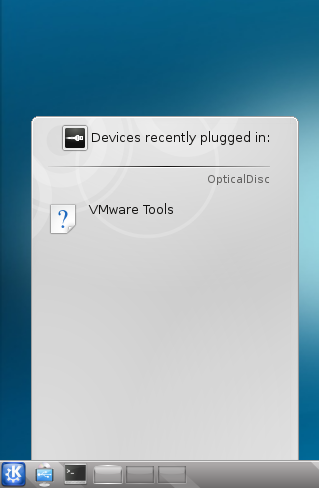
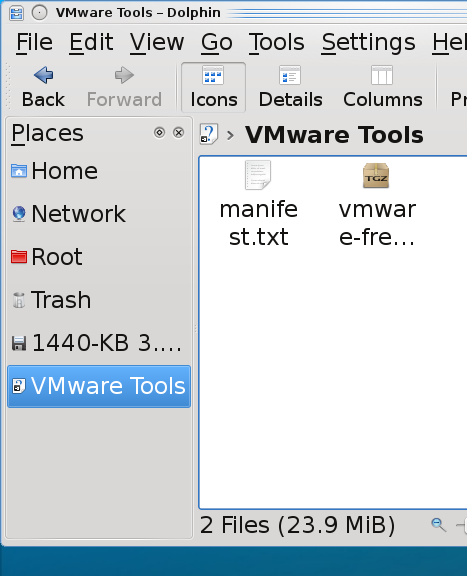
Step 2 – Extract the vmware-freebsd-tools.tar.gz
Step 3 – Open a shell as root
Step 4 – Install the freebsd6 compatibility package.
# uname -a
FreeBSD FBSD8.hsd1.ut.comcast.net. 8.0-RELEASE-p2 FreeBSD 8.0-RELEASE-p2 #0: Tue Jan 5 21:11:58 UTC 2010 root@amd64-builder.daemonology.net:/usr/obj/usr/src/sys/GENERIC amd64
#
Step 5 – Compile and Install the vmware-freebsd-tools
# cd /home/jared/vmware-tools-distrib
Just keep hitting enter and accepting the defaults until the vmware-tools are installed.
Step 6 – Start vmware tools
# /usr/local/etc/rc.d/vmware-tools.sh start
Or you could just reboot.
Note: Since vmware-tools doesn’t exactly integrate with rcNG, you don’t need to add anything to /etc/rc.conf. The just dump a script into /usr/local/etc/rc.d and it is just a shell script and isn’t formatted to require it to be enabled by /etc/rc.conf.
Step 7 – Enabling VMWare user features
The vmware-user process must be launched to enable vmware-user features.
Note: You don’t have to use the command. In the System Settings under Advanced |Autostart there is an option to Add Script that you can use.
Step 8 – Running the VMWare-Toolbox
There may be some vmware settings you want to change on the VMWare guest. Not many are configurable through the vmware-toolbox on FreeBSD but at least one is configurable here called Time Synchronization. This feature will synchronize your vmware guest’s time with the hosts time.
$ vmware-toolbox
Tuning Recommendations
I found a lot of tuning recommendations. However, if you chose Other | FreeBSD or Other FreeBSD 64 when creating your vm, these first two are set by default.
Again, if you chose Other | FreeBSD or Other FreeBSD 64 when creating your vm, this is set by default.
However, this is the same as the time synchronization setting we configured with the vmware-toolbox. It is safer to make the configuration in the vmware-toolbox tool.
If you know of any further tuning options, please comment them to me.
Copyright ® Rhyous.com – Linking to this article is allowed without permission and as many as ten lines of this article can be used along with this link. Any other use of this article is allowed only by permission of Rhyous.com.
Well, I have documentation on how to create a FreeBSD 8 Desktop environment here:
How to install and configure a FreeBSD 8 Desktop with Xorg and KDE?
However, if you install FreeBSD as a VMWare guest, you will want to install two additional pieces of software when you are finished:
This guide is to walk you through resolving the first of these two issues. I assume you followed my article for building the FreeBSD desktop, and if you did, these steps will work for you. But if you didn’t, I can’t guarantee that there won’t be some steps that are slightly different for you.
Step 1 – Install the VMWare X11 driver
# cd /usr/ports/x11-drivers/xf86-video-vmware
# make install
The VMWare X11 driver is now installed.
Step 2 – Modify the /etc/X11/xorg.conf
Note: If you didn’t create an xorg.conf file, then you don’t need to do this step, so skip it.
# mv /root/xorg.conf.new /etc/X11/xorg.conf
If you have a custom xorg.conf, then it may be easier to edit it manually.
# ee /etc/x11/xorg.conf
Section "Device"
### Available Driver options are:-
### Values: <i>: integer, <f>: float, <bool>: "True"/"False",
### <string>: "String", <freq>: "<f> Hz/kHz/MHz"
### [arg]: arg optional
#Option "HWcursor" # [<bool>]
#Option "Xinerama" # [<bool>]
#Option "StaticXinerama" # <str>
Identifier "Card0"
Driver "vmware"
VendorName "VMware"
BoardName "SVGA II Adapter"
BusID "PCI:0:15:0"
EndSection
Step 3 – Restart Xorg
If you are still in KDE, you must logout and log back in. You can probably do this without instructions, but if this is your first time using FreeBSD and KDE 4, a quick screen shot of how to do this won’t hurt. I do like my walk-thru’s to be newbie proof.
Note: If you aren’t using KDM, then you will be returned to your logged in shell and you will have to launch Xorg and KDE yourself using the startx command.
Step 4 – Configure your screen resolution



You should now have the VMWare Driver installed.
This is in a separate post here:
How to install VMWare-tools on FreeBSD 8?
Copyright ® Rhyous.com – Linking to this article is allowed without permission and as many as ten lines of this article can be used along with this link. Any other use of this article is allowed only by permission of Rhyous.com.
Ok, so I found a port that is need of updating. K-3D. FreeBSD has K-3D version 6.7 in ports but K-3D is on release 7.11 and approaching their version 8 release. So lets see what we need to do to get this port updated.
To start out, I have informed both FreeBSD and K-3D that I am going to help with this using their forums.
http://forums.freebsd.org/showthread.php?t=10647
http://www.k-3d.org/forums/topic/updated-port-for-freebsd-8
Step 1 – Build a FreeBSD 8 Desktop Environment
Build yourself a desktop as described here (or however you want if you know what you are doing):
How to install and configure a FreeBSD 8 Desktop with Xorg and KDE?
Step 2 – Install dependencies
The following are dependencies that are required to build K-3D on FreeBSD 8.
As root do this:
# cd /usr/ports/devel/mercurial
# make install
# cd /usr/ports/devel/cmake
# make install
# cd /usr/ports/graphics/cairomm
# make install
Note: This will also install glibmm and sigc++.
# cd /usr/ports/devel/gnome-vfs
# make install
# cd /usr/ports/x11-toolkits/gtkglext
# make install
# cd /usr/ports/x11-toolkits/gtkmm24
# make install
# cd /usr/ports/x11-toolkits/gtksourceview2
# make install
# cd /usr/ports/graphics/gts
# make install
# cd /usr/ports/graphics/ImageMagick
# make install
# cd /usr/ports/misc/e2fsprogs-libuuid
# make install
# cd /usr/ports/devel/doxygen
# make install
Note: This took quite a long time to compile because it also had a lot of large depencies.
# cd /usr/ports/devel/libexecinfo
# make install
Step 3 – Download the code and build it
$ cd ~
$ hg clone http://k3d.hg.sf.net/hgweb/k3d/k3d
The code will take a minute or two (or more if you have a slow connection) to download.
$ mkdir ~/k3d-build
$ cd k3d-build
$ cmake ~/k3d
Note: If you forget to install the dependencies, you will get errors. Here is the output of my attempt to compile before I installed the dependencies.
$ cd k3d-build $ cmake ~/k3d -- checking the width of std::vector<>::size_type for this platform -- std::vector<>::size_type is 64 bits -- checking for module 'cairomm-1.0' gnome-config: not found -- package 'cairomm-1.0' not found -- checking for module 'dbus-glib-1' -- found dbus-glib-1, version 0.82 -- checking for module 'freetype2' -- found freetype2, version 9.20.3 -- checking for module 'glibmm-2.4' gnome-config: not found -- package 'glibmm-2.4' not found -- checking for module 'gnome-vfs-2.0' gnome-config: not found -- package 'gnome-vfs-2.0' not found -- checking for module 'gtkglext-1.0' gnome-config: not found -- package 'gtkglext-1.0' not found -- checking for module 'gtkmm-2.4' gnome-config: not found -- package 'gtkmm-2.4' not found -- checking for module 'gtksourceview-2.0' gnome-config: not found -- package 'gtksourceview-2.0' not found -- checking for module 'gts' gnome-config: not found -- package 'gts' not found -- checking for module 'ImageMagick++' gnome-config: not found -- package 'ImageMagick++' not found -- checking for module 'OpenEXR' -- found OpenEXR, version 1.6.1 -- checking for module 'libpng12' -- found libpng12, version 1.2.40 -- checking for module 'sigc++-2.0' gnome-config: not found -- package 'sigc++-2.0' not found CMake Error at cmake/modules/K3DDependencies.cmake:18 (MESSAGE): Couldn't find glibmm, which is required to build K-3D. You can obtain glibmm from http://gtkmm.org. Call Stack (most recent call first): CMakeLists.txt:248 (K3D_CHECK_REQUIRED_DEPENDENCY) CMake Error at cmake/modules/K3DDependencies.cmake:18 (MESSAGE): Couldn't find libsigc++, which is required to build K-3D. You can obtain libsigc++ from http://libsigc.sourceforge.net. Call Stack (most recent call first): CMakeLists.txt:251 (K3D_CHECK_REQUIRED_DEPENDENCY) -- checking for module 'uuid' gnome-config: not found -- package 'uuid' not found CMake Error at cmake/modules/K3DDependencies.cmake:18 (MESSAGE): Couldn't find uuid, which is required to build K-3D. You can obtain uuid from http://www.ossp.org/pkg/lib/uuid. Call Stack (most recent call first): CMakeLists.txt:257 (K3D_CHECK_REQUIRED_DEPENDENCY) CMake Error at cmake/modules/K3DDependencies.cmake:28 (MESSAGE): Couldn't find the gtkglext library, which is required by K3D_BUILD_NGUI_MODULE. Call Stack (most recent call first): CMakeLists.txt:272 (K3D_CHECK_OPTIONAL_DEPENDENCY) CMake Error at cmake/modules/K3DDependencies.cmake:28 (MESSAGE): Couldn't find the gtkmm library, which is required by K3D_BUILD_NGUI_MODULE. Call Stack (most recent call first): CMakeLists.txt:273 (K3D_CHECK_OPTIONAL_DEPENDENCY) CMake Error at cmake/modules/K3DDependencies.cmake:28 (MESSAGE): Couldn't find the cairomm library, which is required by K3D_BUILD_NGUI_PIPELINE_PANEL_MODULE. Call Stack (most recent call first): CMakeLists.txt:274 (K3D_CHECK_OPTIONAL_DEPENDENCY) -- checking for module 'gthread-2.0' -- found gthread-2.0, version 2.20.5 -- generating i18n catalog -- done -- Could NOT find Doxygen (missing: DOXYGEN_EXECUTABLE) -- Configuring incomplete, errors occurred! $
Hopefully you installed the dependencies and didn’t see any of the above errors.
Step 4 – Test Running the application
We can test running this from the build directory before installing, so lets do that.
$ make run
Ok, so now that it is compiling it is failing to run…hopefully we can get that fixed. Stay tuned.
UPDATE: 2/2/2010
Ok, so I am back. Here is the what I have done.
Step 5 – Fixing run errors
$ grep -Rn k3d::iuser_interface ~/k3d/*
I found the problem code was in this file and line number:
File: /home/jared/k3d/application/k3d_main.cpp
line: 460
// if(!dynamic_cast<k3d::iuser_interface*>(g_user_interface))
// {
// delete g_user_interface;
// g_user_interface = 0;
// handle_error("UI plugin module [" + module_name + "] does not impleme
// return;
// }
# make run
This time, as I had hoped, it loaded the application completely.
However, I noticed some errors.
The first two error lines occurred early in the load process. I am not sure but they seem to be unrelated:
INFO: Gtk: Failed to load module “atk-bridge”: Shared object “libatk-bridge.so” not found, required by “k3d”
:1: error: unexpected character `\241′, expected keyword – e.g. `style’
ERROR: /home/jared/k3d/modules/virtual_opengl_painters/sds_point_painter.cpp line 73: assertion `delegate’ failed
ERROR: Error creating document plugin: VirtualOpenGLSDSPointPainter
ERROR: /home/jared/k3d/modules/virtual_opengl_painters/sds_edge_painter.cpp line 73: assertion `delegate’ failed
ERROR: Error creating document plugin: VirtualOpenGLSDSEdgePainter
ERROR: /home/jared/k3d/modules/virtual_opengl_painters/sds_face_painter.cpp line 73: assertion `delegate’ failed
ERROR: Error creating document plugin: VirtualOpenGLSDSFacePainter
# /usr/ports
# grep -R libatk-bridge *
It looks like there is a at-spi package that provides this library.
# cd /usr/ports/accessibility/at-spi
# make install
# exit
$ cd ~/k3d-build
$ make run
The application loaded and the libatk-bridge error was gone but it was replaced with a warning:
(k3d:55092): atk-bridge-WARNING **: AT_SPI_REGISTRY was not started at session startup.
(k3d:55092): atk-bridge-WARNING **: IOR not set.
(k3d:55092): atk-bridge-WARNING **: Could not locate registry
As of right now, I don’t think it is worth the effort to create a port of version 7.11 as it has bugs for FreeBSD. I feel comfortable that when the next revision of K-3D comes out, version 8.x, the code will work well and we will create a port for it.
UPDATE: February 8, 2010
The main developer has made some changes so that K-3D launches now. The error that prevent the launch is gone (the others that seem somewhat benign are still occurring).
There is now a problem with K-3D on FreeBSD in that the faces cannot be properly selected, so the user-interface is not working perfectly.
Again, I will work on this problem and update this post.
Update: The problem is now resolved. There are couple lingering issues that you can read about at the K-3D forums.
http://www.k-3d.org/forums/topic/updated-port-for-freebsd-8
Hopefully all will be resolved when version 8 releases and we can make a new port.
Update: March 31, 2010
Ok, it looks like we need to move to Mesa 7.6.1 to get the latest versions of K-3D to work. Mesa 7.6.1 is available on FreeBSD.
You just have do make WITHOUT_NOUVEAU in order for the new version to be pulled. Here is what I did.
portsnap fetch update
cd /usr/ports/graphics/libGL/
make deinstall
make WITHOUT_NOUVEAU=yes install
cd /usr/ports/graphics/libGLU/
make deinstall
make WITHOUT_NOUVEAU=yes install
cd /usr/ports/graphics/libGLw/
make deinstall
make WITHOUT_NOUVEAU=yes install
cd /usr/ports/graphics/libglut/
make deinstall
make WITHOUT_NOUVEAU=yes install
cd /usr/ports/graphics/libdrm/
make deinstall
make WITHOUT_NOUVEAU=yes install
cd /usr/ports/graphics/dri/
make deinstall
make WITHOUT_NOUVEAU=yes install
Now things are working rather well, though the rendering with Aqsis is just giving me a black box. Hopefully I will fix that.
I fixed the black box just be restarting K-3D (I had installed Aqsis while K-3D was running).
However, now I am seeing a problem with Rendering the mug example. The handle does not appear to be rendered correctly.
However, on FreeBSD it looks like this: