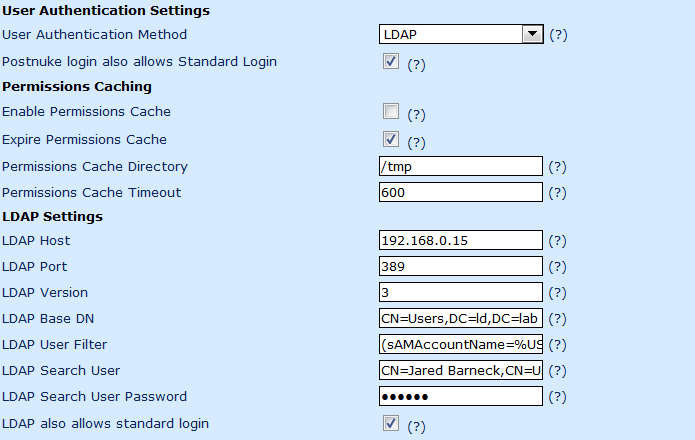Connecting to Active Directory with Kerberos on FreeBSD
So, I am trying to get Active Directory integration with FreeBSD and I have been researching this for a while as I have stated.
http://rhyous.com/2010/01/13/researching-the-process-for-integrating-freebsd-with-active-directory
I don’t have it all integrated yet. I keep running into road blocks.
First, I want to be able to do integration with Kerberos alone.
One part that is really easy is connecting to active directory with kerberos.
Step 1 – Collect Active Directory information.
| Active Directory Domain | LD.LAB |
| AD Domain Controller | vmdc.ld.lab |
| Domain Admin user name | administrator |
| Domain Admin password | pw |
Step 2 – Create the /etc/krb5.conf
Here is mine. Supposedly this is case sensitive, so make sure to match the case.
[libdefaults]
clockskew = 300
default_realm = LD.LAB
[realms]
LD.LAB = {
kdc = vmdc.ld.lab
default_domain = LD.LAB
kpasswd_server = vmdc.ld.lab
}
[domain_realm]
.LD.LAB = LD.LAB
Step 3 – Acquiring a ticket
- Use
kinitand a domain user and password to acquire a certificate.# kinit administratorEnter the password when prompted. - Use
klistto list the kerberos tickets.
However, once I have this working, I don’t know how to change authentication using nsswitch.conf and /etc/pam.d/sshd or system to make it work.
I assumed I wouldn’t need to change nsswitch.conf and that for Step 4 I would just have to uncomment the pam_krb5.so lines in the the /etc/pam.d/sshd and /etc/pam.d/system but unfortunately, that isn’t enough. Authentication is not working.
I can’t seem to find much documentation on pam and kerberos in FreeBSD. I have tried to add “debug” to the lines in the /etc/pam.d/sshd and /etc/pam.d/system but if that is adding more logging then I am not seeing it.